Phones stuck at 'Recovery Incomplete'
- tan shi yiing

- Jun 28, 2021
- 2 min read
Updated: Sep 30, 2021

Issue
GXP16XX phones are stuck at 'Recovery Incomplete' or 'Firmware Initialising" upon boot up.
Cause
The error is caused by power failure or disruption during firmware upgrade, or certain operations.
Triage
Identify if the phone is able to obtain IP address, if yes, it allows us to reset it via SSH or provisioning server
Power up the phone using PSU only, verify if the error message goes away
Verify if the unit show any LAN activity (you can check from the LED on the switch port if it's blinking)
Verify if the phone is configured with DHCP or a static IP address?
Troubleshooting
If LAN activity is detected (switch port's LED is blinking), kindly capture network traces from the phone when it is booting up.
Here are the steps:
Download and install Wireshark on a computer/PC
Connect the phone's LAN port to the PC's ethernet port.
Open Wireshark, select the Ethernet Interface of the computer and click Run (shark icon)
Boot up the phone using PSU
Wait until the booting stage is finished (if it gets stuck at a specific stage, please stay for a few minutes)
Stop and save the capture. Analyze the network traffic to find out if the phone is requesting DHCP Option 66
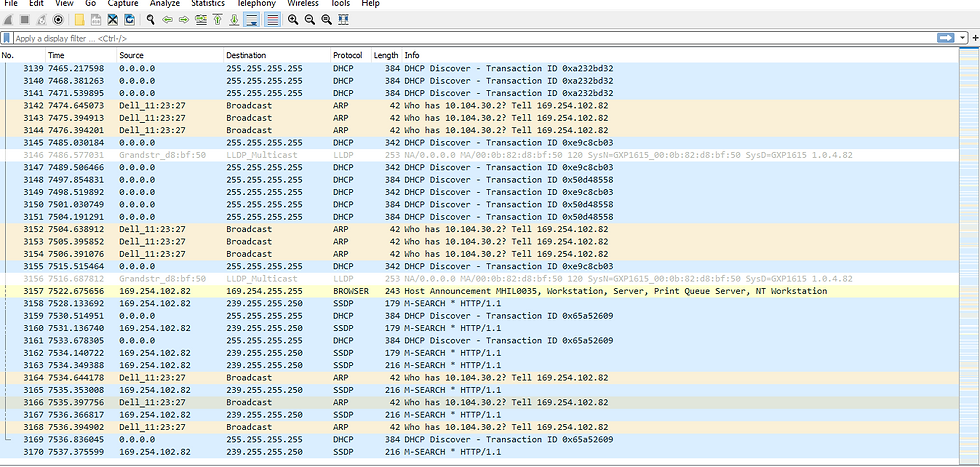
Next, upload the firmware file to the phones
1. Download TFTPd on your PC
2. Download the latest firmware for GXP16XX
3. Connect the phone's LAN port to the PC's Ethernet port. Make sure they form a closed network
4. Configure the PC's ethernet interface to use a static IP address (for eg. 192.168.6.50)

5. Open TFTPd
a. Go to TFTP server > Browse > select the folder that contains cfgMAC.xml, and configure the server interface to the PC's static IP address (for eg. 192.168.5.60)
b. go to DHCP tab > Settings > and set the following :
- IP Pool Start Address: 192.168.5.1
- Size of Pool: 100 - Def.Router: 192.168.5.1
- Mask: 255.255.255.0
- Additional Option: 66 in the first field, and the next field: static IP address of the PC (for eg. 192.168.5.60)
- Bind DHCP to this address > select static IP address of the PC (for eg. 192.168.5.60) - click OK
- At the Main window, Server Interface: select static IP address of the PC

6. Boot up the phone using a PSU. The phone should go into firmware upgrade
If the steps above do not work, the phones may not be recoverable. You may submit a RMA ticket if it is under warranty.
Read more: GXP16XX/17XX/21XX Troubleshooting User Guide


Comments