How does the Firmware Upgrade work in Grandstream devices
- tan shi yiing

- Aug 16, 2021
- 1 min read

General Settings
Go to the gateway or phone's UI > Maintenance tab > Upgrade and Provisioning, make sure that:
Allow DHCP Option 43 and Option 66 to Override Server: NO
Allow DHCP Option 120 to Override SIP Server: NO
3CX Auto Provision: NO
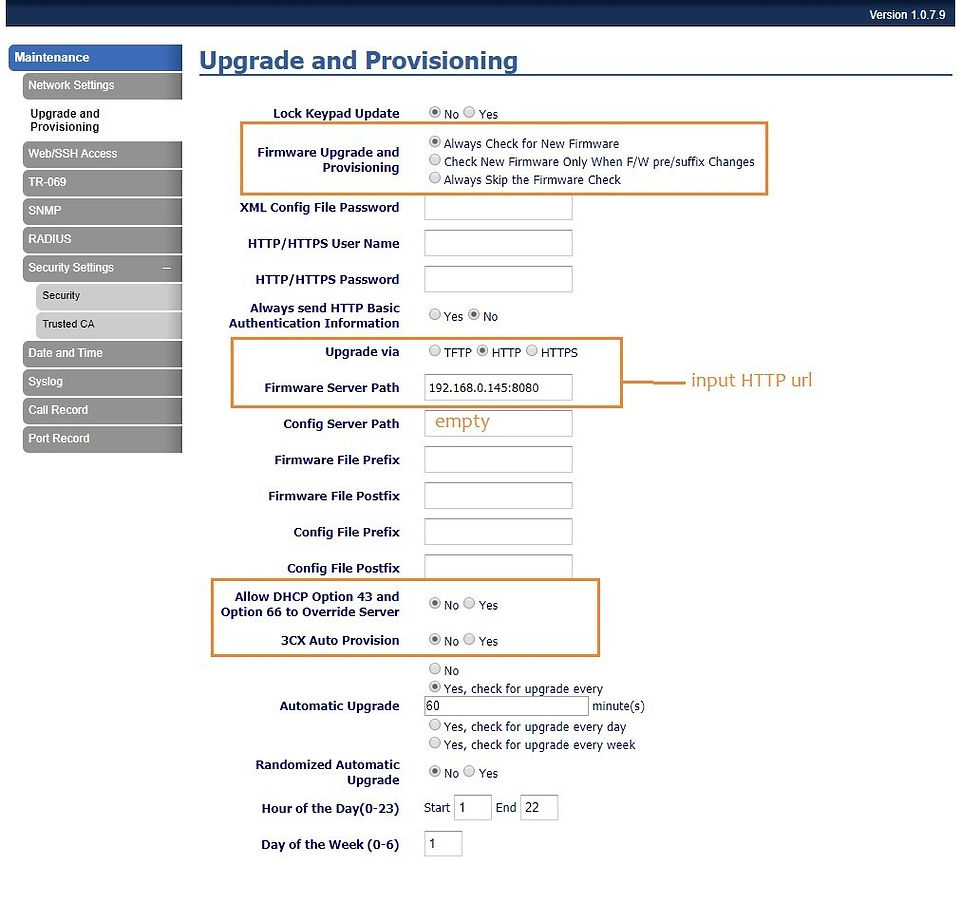
Firmware File
If you choose the upgrade the phones locally (via Web UI or local server), make sure that the firmware file is in fw.bin format.

SSH Method
Alternatively you can try upgrading via SSH with the following commands:
GXP1610>upgrade
GXP1610>set HTTP
GXP1610>set URL X.X.X.X
Where the X.X.X.X is the firmware server
GXP1610>commit
GXP1610>upgrade
Press Y to confirm, the phone will reboot.
Troubleshooting
a. Capture the Syslog during Firmware Upgrade
Follow this guide to learn how to capture Syslog from the Grandstream devices.
b. Analysis
Export the Syslog from Wireshark into .txt format. You may analyse it using Notepad++
A successful firmware upgrade has the following messages in the Syslog:


Resources:
https://www.grandstream.com/hubfs/Product_Documentation/Firmware_Upgrade_Guide.pdf


Comments